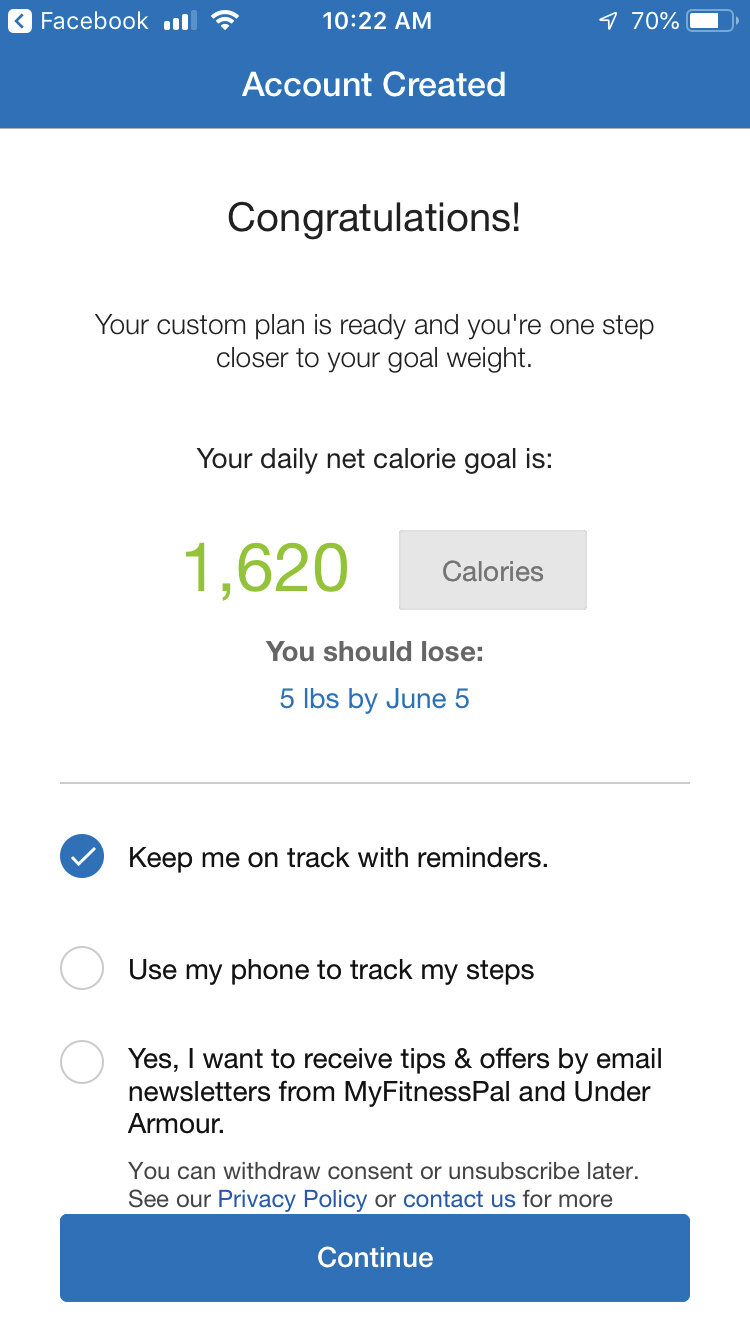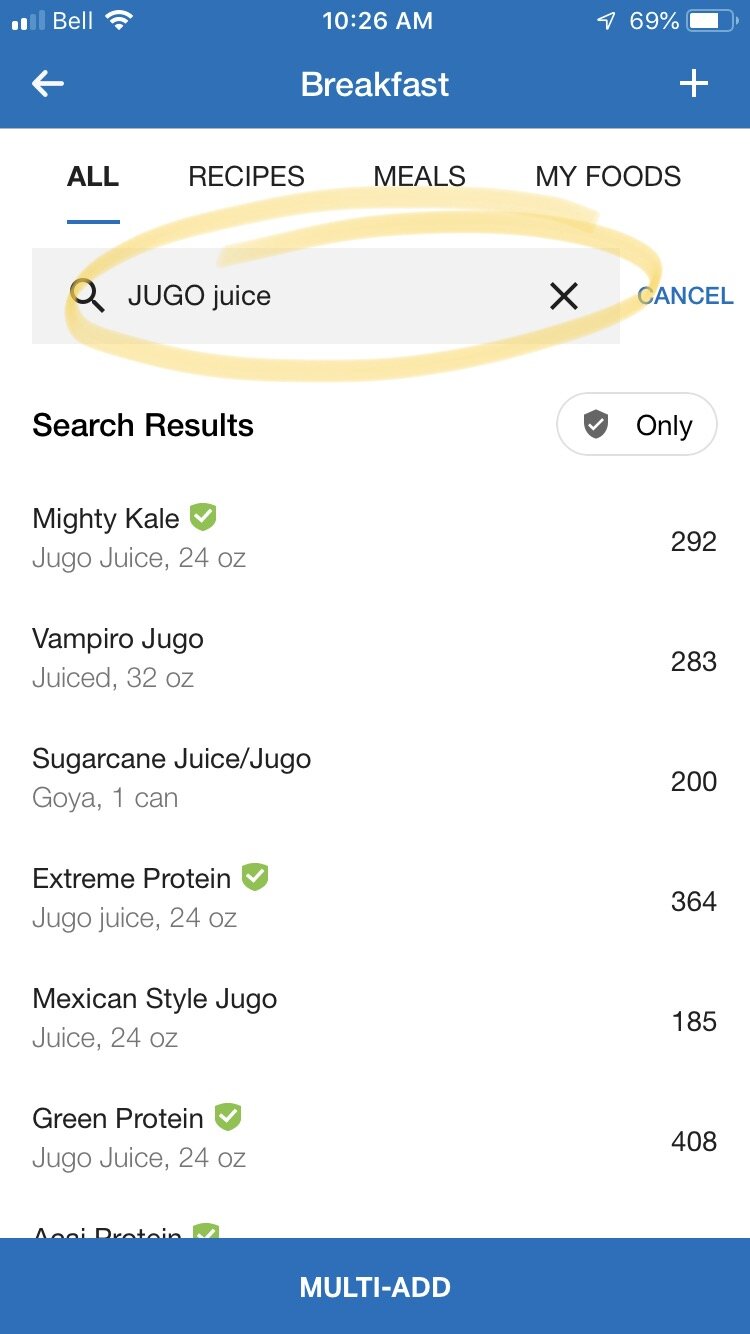Learn how to count and track your macros using MyFitnessPal: A tutorial
MyFitnessPal can be a great tool to use when you are counting macros or flexible dieting. People also refer to this as IIFYM.
However, setting up and tracking your macronutrients can be tricky, so this tutorial guide will help you get everything set up.
There will be a number of pointers for you to use along the way since what you eat is as important as how hard you train. Maximize your results by tracking your macros instead of counting calories.
I used MyFitnessPal (iOS or Android) while on my weight loss journey and have seen first hand how powerful it is in helping to track your macros and to keep track of your calorie burn. Don’t expect to be a master overnight. It will take some practice and patience, but after a few weeks, tracking is easy and definitely worth it.
Once you know the flexible dieting/ counting macros basics, here’s how to get started.
Setting MyFitnessPal Up to Track Macros
1. Grab your mobile device, download the free MyFitnessPal App from either the (Apple app store or Google Play)
2. Once downloaded, open the app and log in using your Facebook account (easiest option) or use your email address to create your account.
3. Once logged in, MyFitnessPal will want to know some information about your goals, fitness level, height, weight, etc. Enter in all of this information to the best of your ability.
4. MyFitnessPal will then generate your TDEE (total daily energy expenditure) based on the information you provided, but the app doesn’t use a macros approach so you’ll have to manually enter your own TDEE and macro goals.
Now it is time to manually adjust MyFitnessPal to match your macro numbers
Inside the 8-week program, you will receive your own custom set of macro numbers to follow.
Here’s how to manually enter your macros:
From the home screen, click on the “More” button at the bottom of the screen.
Then click on the “Goals” heading.
Under the heading Nutrition Goals click on “Calorie, Carbs, Protein and Fat Goals“. Now enter your calorie number and adjust carbohydrates, protein, and fat to the percentages to match as close as possible to your custom macro numbers.
Note: There is no need to upgrade to the Premium Version of MyFitnessPal. Just round to the nearest 5% increment.
Not Tracking Exercise
Your custom macros are already calculated considering your exercises so make sure your activity tracking (like steps) is turned off.
Also, do not pair any other fitness tracking apps or devices with MyFitnessPal nor add any exercises in your daily food diary.
How to Enter Food and Track Your Macros
This is the fun part. Tracking how much food you eat is pretty simple using MyFitnessPal.
To watch a quick demo video on how to enter food and track your macros (3 minutes) click here. Otherwise, follow the easy steps below.
1. Click on the diary button at the bottom of the screen.
2. Then click the “add food” button below the appropriate meal.
Use the robust database inside MyFitnessPal to search for a food, enter it manually, or scan the barcode of the food you are eating with your device’s camera.
Adjust the serving size as necessary and then click the check mark at the top of the screen. Use your best guess when it comes to serving sizes. This is not about being perfect.
The more you do this, the easier it gets. You will learn so much about food. MyFitnessPal will remember foods you eat frequently and make suggestions to you. You will not have to track forever, after time you will feel more comfortable to go without the app.
3. Macro tracking as you eat
Find the nutrition button at the bottom of the diary screen
Use the tabs at the top to see how your macros and calories are each day. When looking at “Macros” it will show you a pie chart and percentages. When looking at “Nutrients” it will show you the breakdown in grams.
By using this, you can see your progress for the day. You can easily learn about what you need more of or what you are over on when trying to hit your daily macro goal.
Note: DO NOT TRACK EXERCISE in MyFitnessPal, inside the 8-week program your macros are calculated to already include your exercises.
4. When the day is done, click “COMPLETE ENTRY”
MYFITNESSPAL HELPFUL HACKS
Use reminders
Check out the community support
Save recipes and favourite foods
Do you have any tips or pointers for others who want to use MyFitnessPal to keep track of their macros?
YOU WILL LOVE OUR CUSTOM MACRO TRACKING PROGRAM
Step-by-step support with fully customized personal macros coaching.
Keto, vegan, gluten-free coaching all available.